– Practices – Groups
GROUPS
Add groups
Start by pressing in the center right on the red square ‘+’ and enter a practice group name (age level doesn’t need to be entered – this will be displayed automatically).
You can create as many groups as you wish and edit or delete them at any time.
Add player(s) to practice group
On the left side (age level players) you can see all the players you have selected under Settings – Manage Players. Out of this list, select now those players who belong to the selected practice group (select player and click on red ‘+’).
Remove player(s) from practice group
Select the player(s) and click on the red ‘waste bin icon’ at the bottom of the screen. The player is now back on the left side.
Add practice-specific player data
Click on the ‘Name’ and adjust the players data (position / favorite position 1 / favorite position 2 / jersey color).
Modify practice group status
Click on ‘Status’ and adjust the status. Under ‘notes’ you can enter details.
Your player will now be listed under ‘not available’ on the lower side of your practice group.
Note: The practice group status only affects the currently selected practice group.
E-mail features
Click on the ‘Email Icon’:
– communicate with your whole team
– just communicate with the healthy players
– communicate with your staff
– communicate with the parents
– communicate with previously selected players
-> you can also combine several options above
Add players to already planned training sessions
Players can also be added to already planned training sessions – or the player’s status can be adapted from scheduled training sessions (with ‘from – to’ function). This is done via the red ‘calendar symbol’.