– Teams – Teams
TEAMS
Add teams
Start by pressing in the middle section on the right on the red square ‘+’ and enter a team name (age level is not required – this will be displayed automatically).
You can create as many teams as you want and edit or delete them at any time.
Add player(s) to team
On the left side (age level players) you see all players, which you have selected under ‘Settings – Manage players’. Select now those players, you want to add to the chosen team. You can do this by selecting one or more players and clicking on the red ‘+’ at the bottom. The players will now appear on the right side under the selected team.
Remove player(s) from team
Select player(s) on the right side and click on the red ‘trash can icon’ at the bottom of the screen. The player is now back on the left.
Adjust players data
Click on the ‘Name’ of the player and customize the player data (player profile, incl. Dossier).
Adjust the status
For a single player:
Click on ‘Status’ and adjust the players team status. Under ‘Notes’ you can enter details. The adjusted player is now being showed under “not available” in the lower part of the team site.
For multiple players:
The status can also be changed for several players at once. For this, use the red checkmark.
Note: Team status only affects the currently selected team. An the player can make the same changes on his player platform.
E-mail features
Click on the ‘Email Icon’:
– communicate with your whole team
– just communicate with the healthy players
– communicate with your staff
– communicate with the parents
– communicate with previously selected players
-> you can also combine several options from above
Add to games
This will update the selected player data – in the entered period.
It will overwrite the current team data of this player – and can’t be undone anymore.
Roster
If you click on the ‘Roster-Icon’ in the lower right corner, you will be taken directly to the Roster.
Standard line-up
If you would like to define this team as your default line-up for your games, click on the icon ‘Standard lineup’ in the top right corner. You can then retrieve this default listing under TEAMS – GAMES – LINE-UP – STANDARD LINE-UP.