– Teams – Games
GAMES
Select a team. If you have not created a team yet, do this via TEAMS.
Inserting games
Fill in the relevant data. The games are displayed in the calendar and list view. Click on it.
Note: we recommend to have activeted the two ticks ‘Add Presence of Player and Staff’ and ‘Activate Players as Temporary’.
Game information
This is the overview of the entered game details. Changes can be made here.
Players / Staff (Info – top right)
Manage the players here. All previously scheduled players and staff are managed as ‘temporary’. With this status, the game data are NOT displayed on the Player and Staff platform yet. Change the satus to ‘healthy’ and the players and staff see the data on their platform = from this moment the game is ‘live’.
Note: You can change the status of multiple / all players at once by clicking on them and then clicking the red tick and selecting the ‘healthy’ status.
Using the ‘Export PDF’ icon, you can now select the desired PDFs.
Note: To submit a convocation, select the desired PDF (see above), save it, and then send it to the Player / Parent / Staff using the ‘E-mail’ function (e-mail symbol).
Line-Up (top right)
Fill out your line-up and save it.
If you have saved your default lineup (via TEAMS – TEAMS – STANDARD LINE-UP), you can also load it here (click on ‘standard line-up’).
Via ‘Export PDF’ you can display and print the desired PDFs.
Statistics (top right)
Download the statistics templates, fill them out and then upload them via the corresponding import field.
Your statistics can now be viewed on this page or via TEAMS – STATISTICS.
Hint: Convocations will be sent-out as follows:
1) Set player’s health to ‘healthy’ = they play (from that moment on, players on their player platform see that they are available for the game)
2) Then generate PDF via: TEAMS – GAMES – PLAYERS/STAFF – CONVOCATION – Save PDF
3) Send the PDF to the player / parent / staff via the e-mail function (e-mail symbol)
Hint: The actual player(s) data from TEAM doesn’t show in your planned games? Update these info as follows:
– go to TEAMS – TEAMS and click on the ‘add to games’ icon.
– this will update the selected player data – in the entered period.
– it will overwrite the current team data of this player – and can’t be undone anymore.