– Practices – Planning
PLANNING
Season
Here you can see your season and free time data entered under Settings – Season / Free time.
Season analysis (%)
You can view the My Ice Hockey guidelines, your planned monthly schedule as well as your effectively implemented monthly planning (entered under Settings – Monthly Planning).
Note: This is a great overview of what you need to practice this month.
Practice dates
Select a practice group. Now you have four different ways to enter your practice dates:
1. Manual: Select the date and duration (first hours – then minutes). Then select the practice type and enter the location and, if necessary, the comments. Press ‘Add’. Your practice will now appear on the agenda.
2. Import: Click on ‘Import’ and download the Excel file (.csv). Read the ‘Read Me’ file first – then start filling out the file. Now upload the file. Your trainings will now appear on the agenda.
3. Fritz Lenzinger ice planing software: If you work with the ice planning software, Fritz Lenzinger ‘, upload those files here.
4. Repeat manually: In the agenda, click on a fully completed practice and then go to ‘Practice info’. Fill out the number of repetitions and the number of days (and add ‘with drills’ and / or ‘with players and drills’ – if necessary). Now, your trainings will appear on the agenda under Practice – Planning.
CREATING PRACTICES
Click on a registered practice in the agenda under Practice – Planning.
Monthly planning vs. practice planning for this month in %
From your data entered under Settings – Monthly planning, you can look at your planned monthly schedule.
Note: This is a great overview of what you need to practice this month.
Practice Info
This is the practice data overview.
Players / Staff
Here you can make short-term changes to your practice group or send e-mails.
Useful: Here you can easily add a player from your age level or from the entire club list – just for this training.
Note: if you want to have this player permanently in this practice group, add it under Practices – Groups.
Practice drills
Here you can add drills for the selected practice. Under ‘Drills List’ or ‘My Drills’, select a topic / main element – and, if desired, an element. Click on ‘Info’ to learn more about this drill (image, hardening / easening, keywords etc). You can sort the drills according to ‘drills’ or ‘games’.
If you want to add one drill to your practice, enter the minutes and click ‘ADD’. The drill now appears on the right side. You can add as many exercises as needed until the practice minutes are exhausted. By using teh drag-and-drop function, you can easily change the order of the drills.
Note: If you are satisfied with your practice, you can print it out (with or without description). Click on one of the small ‘Download’ characters at the bottom right.
Note: The presence and absence list appears at the end of the practice session.
Useful: Keep the ‘Monthly planning vs. practice planning for this month in %’ in mind (do not forget to refresh!).